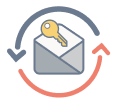Start Your Essay?
Whether you are using a Mac or a PC, Microsoft Word is the most popular word processing software on the market today. And for good reason. Not only is it user friendly, but there is a wealth of tricks, tips, and tools that make word processing and document creation easier and more enjoyable, and leading to success with your personal statement. Here are some tools you can use to write a personal statement using Microsoft Word.
Depending on your operating system and version of Word, there may be slight differences in the functionality. But overall, here are a few of the many functions of MS Word:
- Word Count: Users of MS Word for Vista can see the word count automatically at the bottom left of the page. It updates with each word you type. Users of older versions of Word should utilize the Tools menu and click on Word Count. When counting the words on a page, MS Word automatically counts the entire page. If you want to simply count words in a paragraph or a sentence, then highlight that section and choose Word Count from the Tools menu.
- Spelling and Grammar Check: By default, MS Word tracks the mistakes in your document automatically and underlines them either in red or green. Red is for misspelled words and green is for grammar mistakes. To turn these functions on or off, go to Review in the tool bar and click on Spelling and Grammar. Then select Options. You can now choose to have words automatically corrected or have them underlined for correction later.
- Table of Contents: One of the most intimidating features of MS Word is the Table of Contents option. This allows users to create and update a Table of Contents, utilizing the Headings feature.
To make a Table of Contents, you must first write your essay. While writing the essay, however, be sure to designate headings, utilizing the Headings feature. That is, highlight the text you want to use as a heading and then click on Styles. You will have the option of Heading 1, Heading 2 and so forth. Choose Heading 1 for your main topics and Heading 2 for your subtopics.
Once your essay or personal statement is complete, go to your cover page. Click on References. Then, click on Table of Contents. You will then be prompted with several different styles. Choose one and it will automatically populate your document with the correct headings and page numbers.
Now, should you decide to create additional pages or headings, you can update your Table of Contents automatically. Simply right-click anywhere within the Table of Contents. You will be prompted by a pop-up window to Update All or Update Page Numbers Only.
- Inserting Hyperlinks: Hyperlinks can be somewhat frustrating. Older versions of MS Word have a function that automatically inserts hyperlinks when you type a Web address beginning with www and ending in .com. To delete the link, simply right-click on the link and choose Remove Hyperlink. Newer versions of Word do not have this function. To insert a link, you need to highlight the text which will act as the link, and then select Insert and choose Hyperlink. You then type in the link, and it will be imbedded in the text.
These are just a few of the many functions of MS Word. To learn all of the features, it is best to utilize the old form of trial and error. Create a dummy document and play around with it a bit. Don’t be afraid. The only thing that will happen is you just might learn something new.
If you still write your essays using the in-built notes app, move to Microsoft Word. You’ll be surprised at how convenient it is. Spellchecker, word count, table of content, and the opportunity to set proper formatting make writing much more effortless. And when you decide to use our personal statement editing service, experts won’t need to spend time correcting the essential details. Let them focus on your style, content, and coherency.
Read more on writing personal statements.